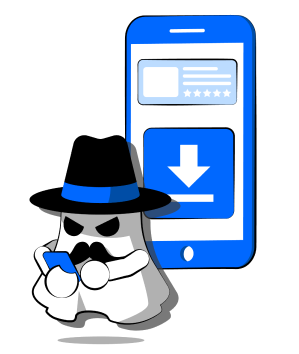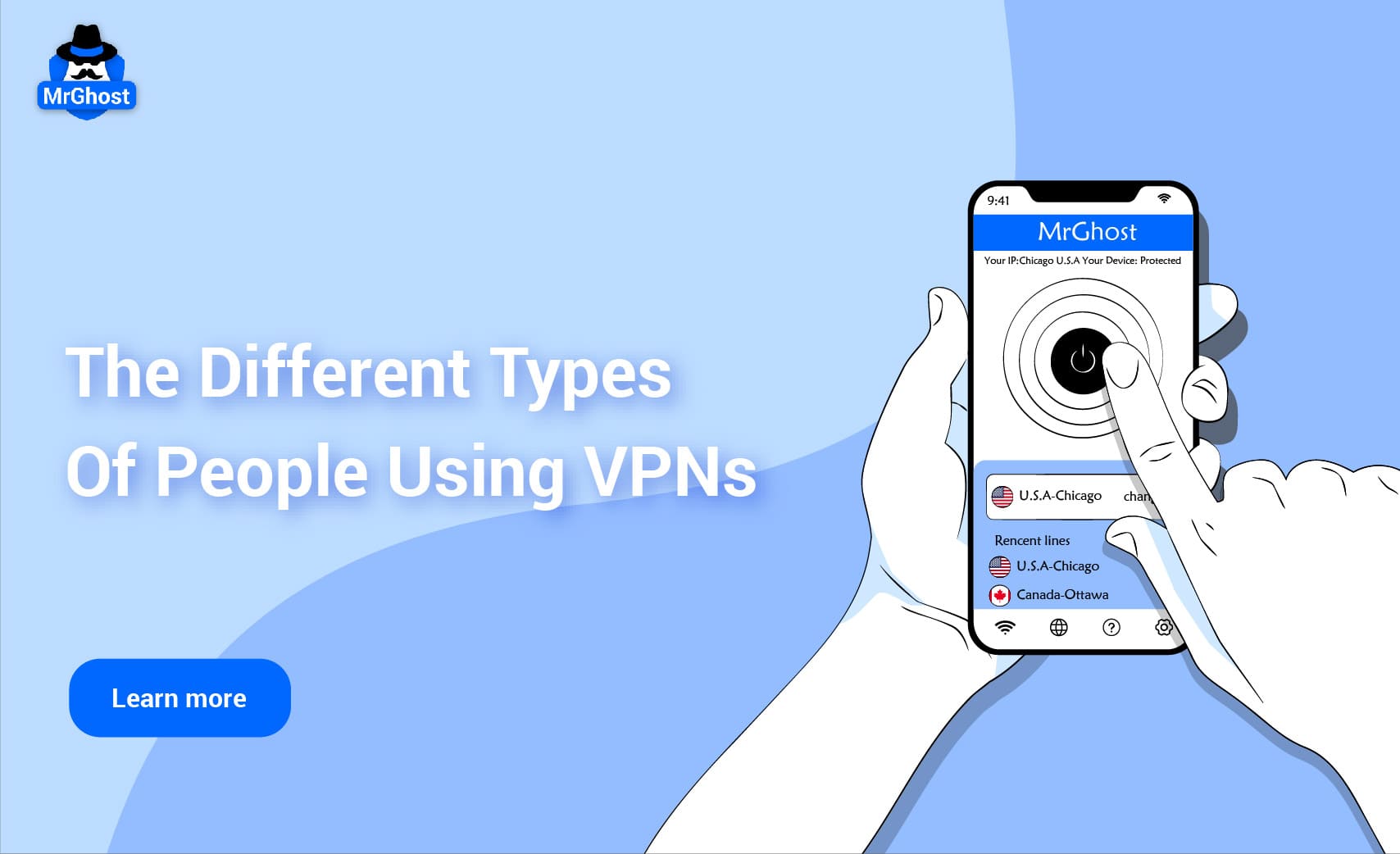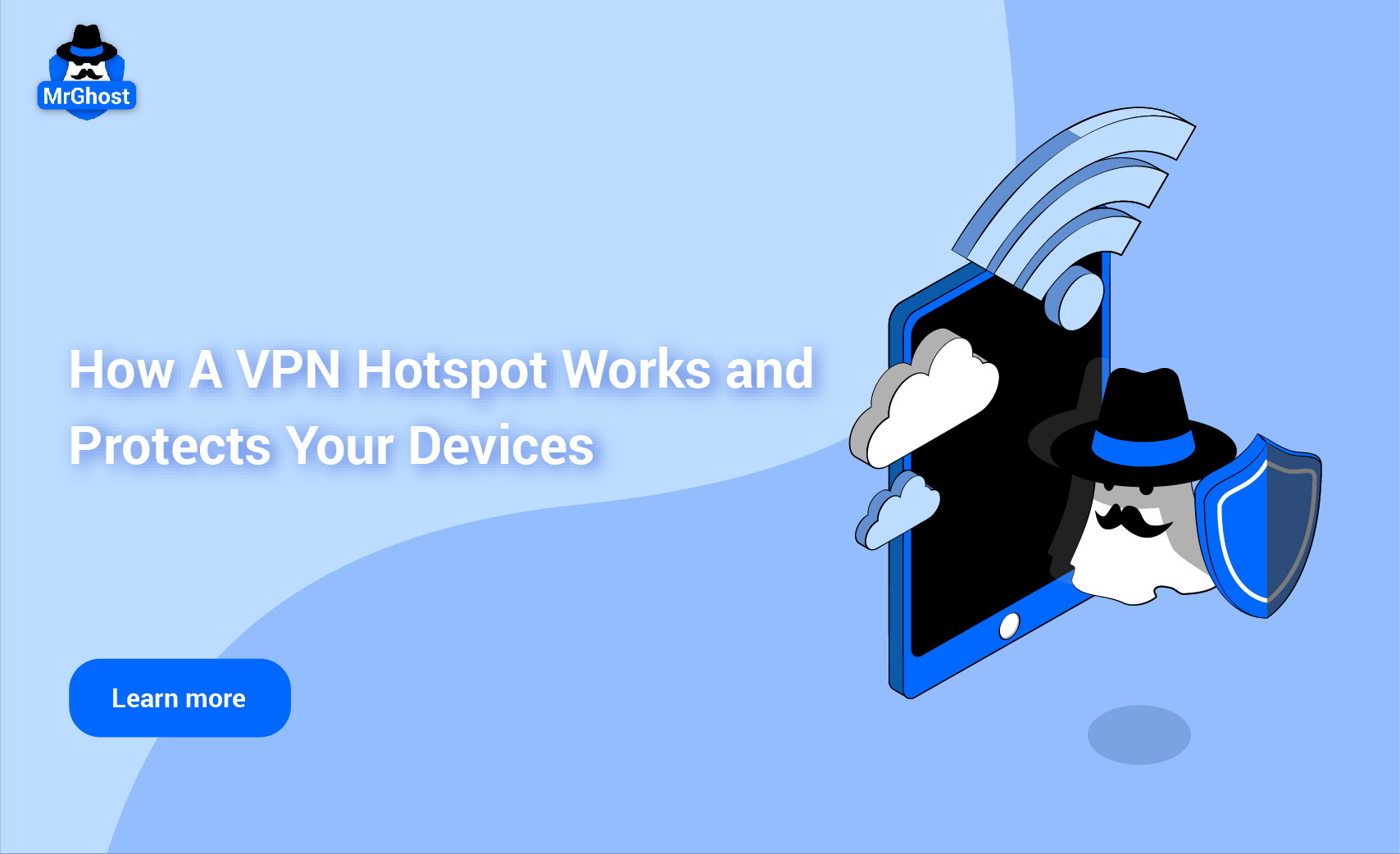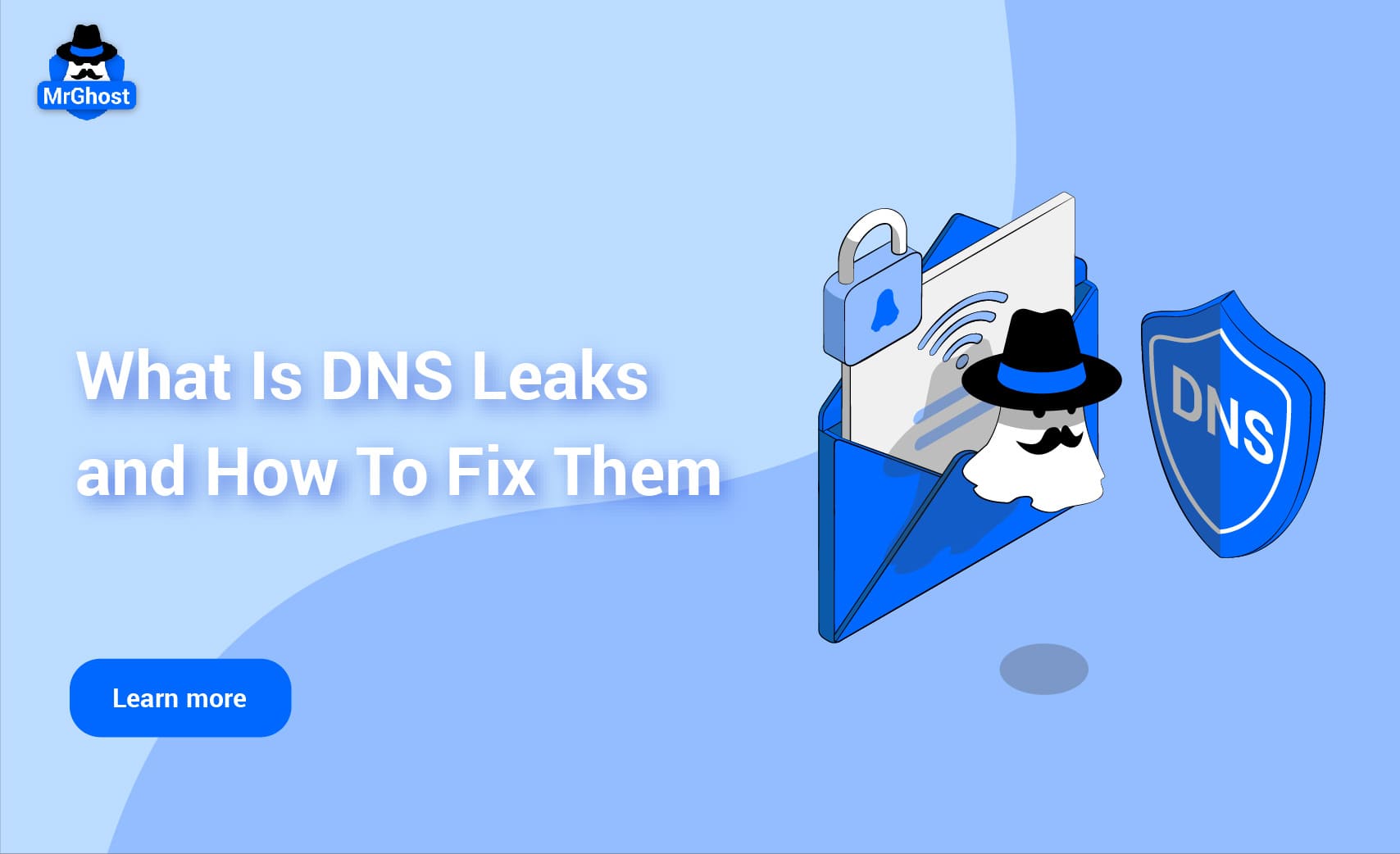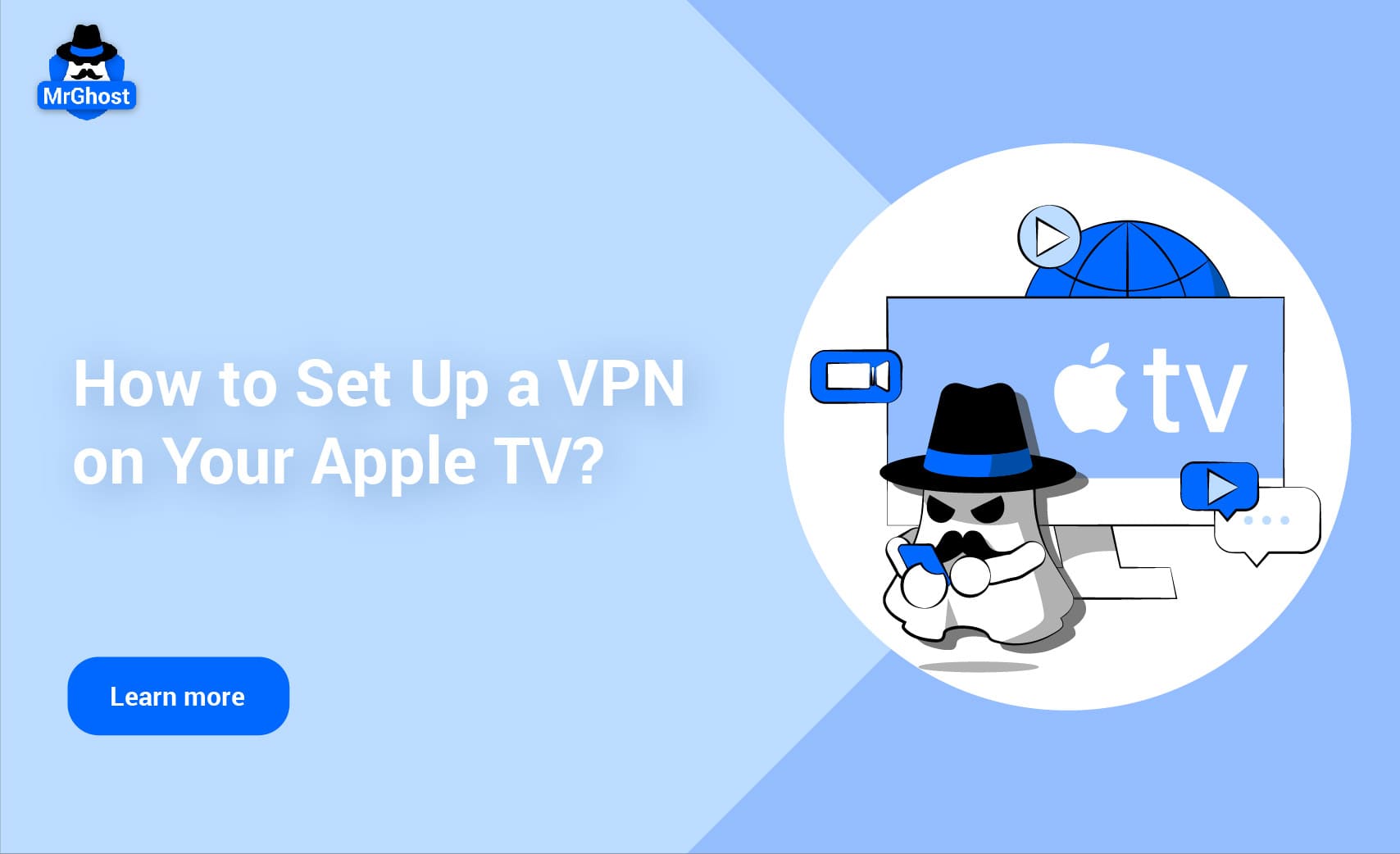
Imagine planning a weekend getaway only to realize that your go-to streaming service is blocked in your destination! With a large number of platforms imposing geographical restrictions, many Apple TV users find themselves frustrated and unable to enjoy their beloved shows and movies while traveling or living abroad.
In addition to the growing popularity of streaming services, many users are turning to Virtual Private Networks (VPNs) to improve their online experience. A report by Global Market Insights projects that the VPN market will reach $75 billion by 2027, driven by rising concerns over data security and privacy.
While Apple TV does not natively support VPN apps, there are several effective methods to use a VPN with your device. This article will guide you through the steps to set up a VPN on your Apple TV, ensuring secure streaming and access to geo-restricted content.
Why Use a VPN with Apple TV?

Photo by Jens Kreuter on Unsplash
Using a VPN with your Apple TV offers several benefits:
● Access to Geo-Restricted Content: A VPN can help you bypass geographical restrictions, allowing you to access content available in different regions.
● Enhanced Privacy and Security: By encrypting your internet connection, a VPN helps protect your data from hackers and keeps your online activities private.
● Avoid Bandwidth Throttling: Some internet service providers throttle streaming speeds. A VPN can help you avoid this issue, resulting in smoother streaming.
Methods to Set Up a VPN on Apple TV
There are a few effective methods to use a VPN with your Apple TV. Here’s how to do it:
1. Set Up a VPN on Your Router
One of the most effective ways to use a VPN with your Apple TV is by configuring it directly on your router. This method ensures that all devices connected to your network, including your Apple TV, are routed through the VPN.
Steps:
1. Choose a Compatible Router: Ensure your router supports VPN functionality. If it doesn’t, you may need to purchase a new one or install compatible firmware like DD-WRT or Tomato.
2. Sign Up for a VPN Service: Choose a reliable VPN provider that allows router configurations. Popular options include ExpressVPN, NordVPN, and Surfshark.
3. Log into Your Router Settings:
- Open a web browser and enter your router’s IP address (usually found on the back of the router or in the user manual).
- Log in with your admin credentials.
4. Configure the VPN:
- Find the VPN settings section in your router’s admin panel.
- Enter the VPN server address, your account details, and any other required information provided by your VPN service.
5. Connect Your Apple TV: Once the VPN is configured on your router, connect your Apple TV to the same network. Your Apple TV will now use the VPN for all internet traffic.
2. Use a VPN on Your Computer and Share the Connection
If you don’t want to configure your router or if your router doesn’t support VPNs, you can share your computer's VPN connection with your Apple TV.
Steps:
1. Install a VPN on Your Computer: Download and install a VPN application on your computer.
2. Connect to a VPN Server: Open the VPN application and connect to your preferred server.
3. Share Your Computer's Internet Connection:
For Mac:
- Go to System Preferences > Sharing.
- Select Internet Sharing from the list on the left.
- Choose the connection you want to share (Wi-Fi, Ethernet) in the "Share your connection from" dropdown.
- In the "To computers using" section, select Wi-Fi.
- Check the box next to Internet Sharing to enable it.
For Windows:
- Go to Network & Internet settings.
- Click on the Mobile hotspot and turn it on.
- Select the connection you want to share and ensure that your VPN is active.
4. Connect Apple TV to Your Shared Network: On your Apple TV, go to Settings > Network and connect to the shared Wi-Fi network created by your computer.
3. Use a Smart DNS Service
If setting up a VPN on your router or computer seems too complicated, consider using a Smart DNS service, which can bypass geo-restrictions without the encryption of a VPN.
Steps:
1. Sign Up for a Smart DNS Service: Look for a reputable Smart DNS provider that supports Apple TV.
2. Obtain DNS Server Addresses: After signing up, you’ll receive DNS server addresses.
3. Configure Apple TV:
- Go to Settings > Network on your Apple TV.
- Choose your network and select Configure DNS.
- Change the setting to Manual and enter the DNS server addresses provided by your Smart DNS service.
4. Restart Your Apple TV: Restart your device to apply the changes. You can now access geo-restricted content.
Continue reading: Troubleshooting Common VPN Issues and Should I Always Leave My VPN On
Conclusion
Using a VPN with your Apple TV is a straightforward process that can greatly enhance your streaming experience. Whether you choose to configure a VPN on your router, share a connection from your computer, or use a Smart DNS service, you can enjoy greater privacy and access to a broader range of content.
Choose the method that best suits your technical comfort level and enjoy secure streaming on your Apple TV.
Experience MrGhost VPN Today!
Ready to take control of your online experience? Sign up for MrGhost VPN today and unlock a world of possibilities. With our commitment to user satisfaction and cutting-edge technology, you can browse, stream, and download with confidence.
Why You Should Use MrGhost VPN
MrGhost VPN stands out as the ideal choice for individuals seeking top-notch privacy, security, and performance. Here's why:
● Blazing Fast Speeds: Enjoy uninterrupted streaming, gaming, and downloads without lag.
● Ironclad Security: Advanced encryption and a strict no-logs policy protect your data.
● Global Server Network: Access content from around the world with our extensive server network.
● User-Friendly App: Easy setup and intuitive interface for hassle-free experience.
● Affordable Plans: Choose from flexible pricing options to suit your needs.
Don't compromise your online freedom. Choose MrGhost VPN and enjoy the ultimate peace of mind. Get it today!