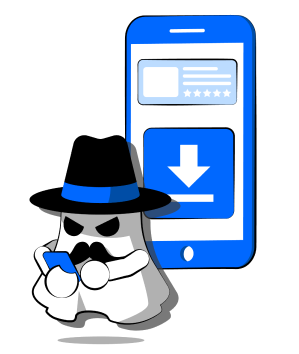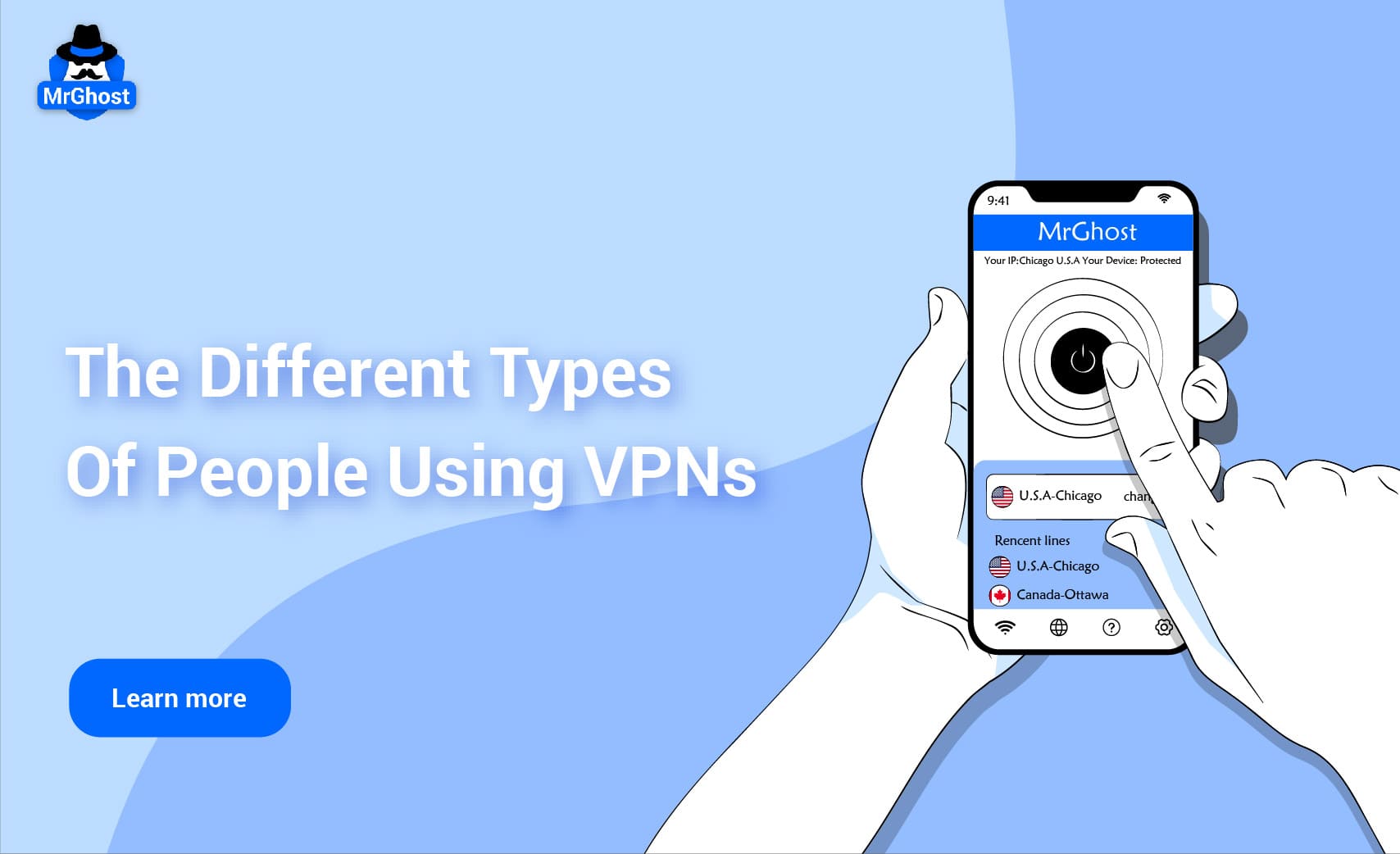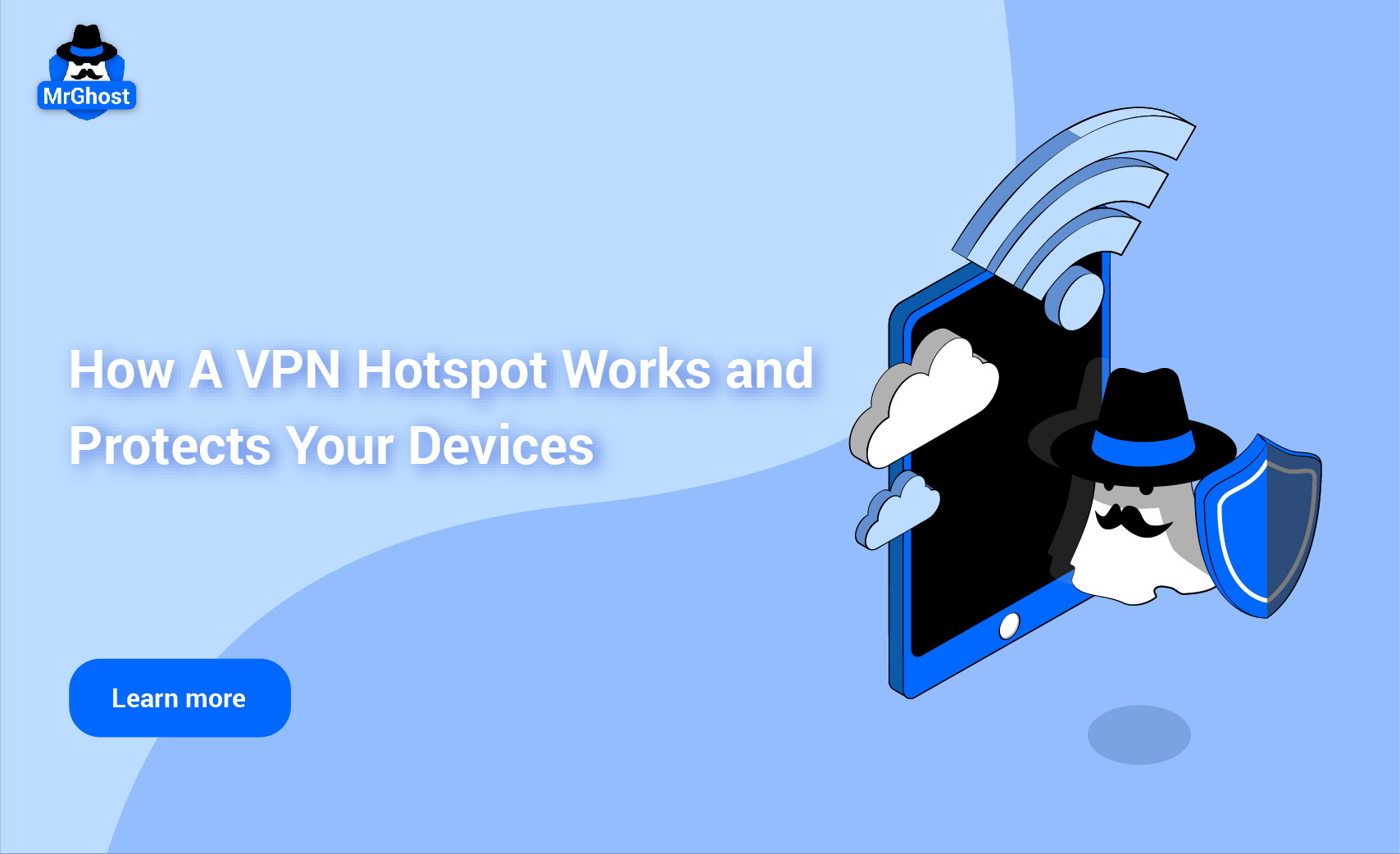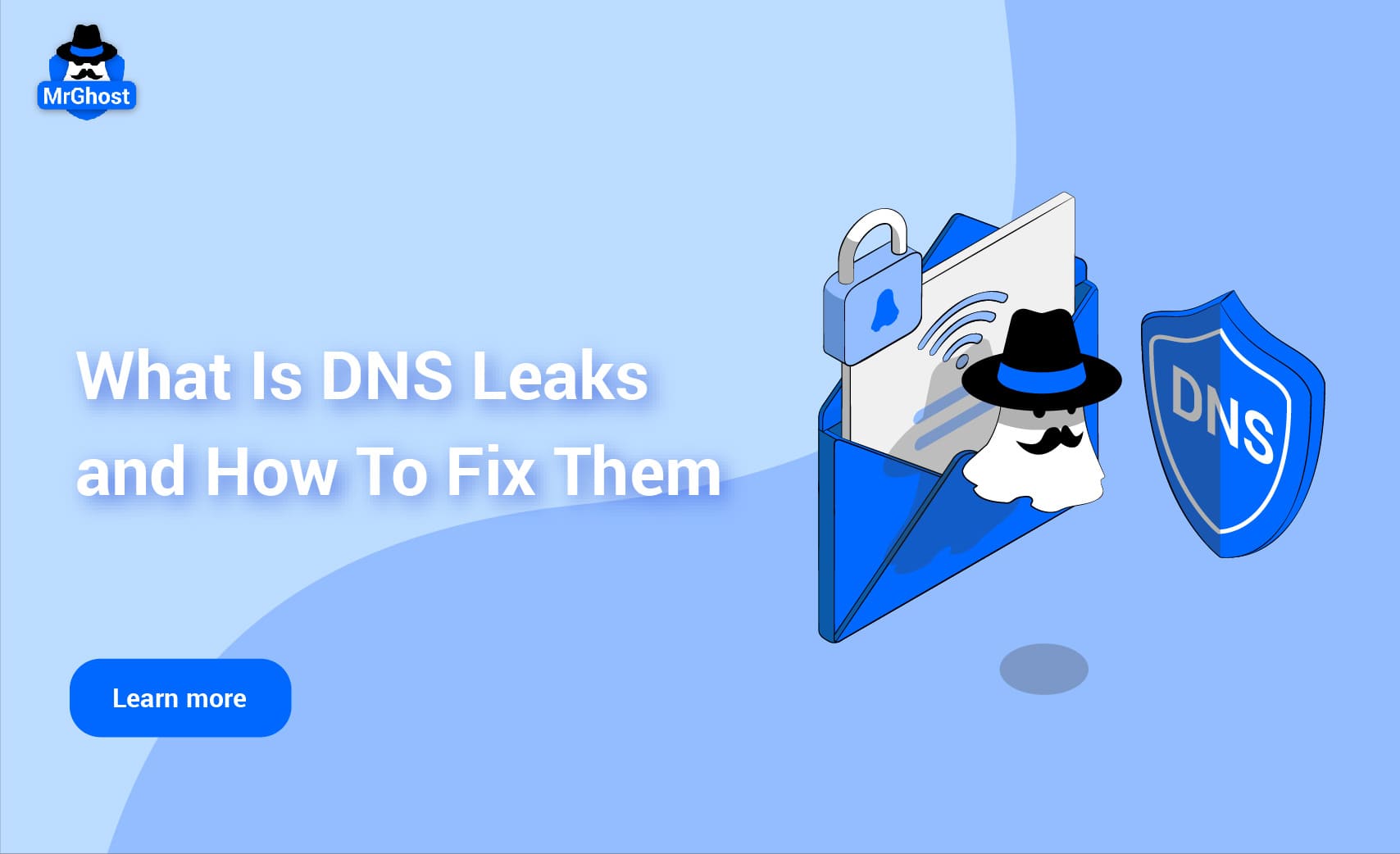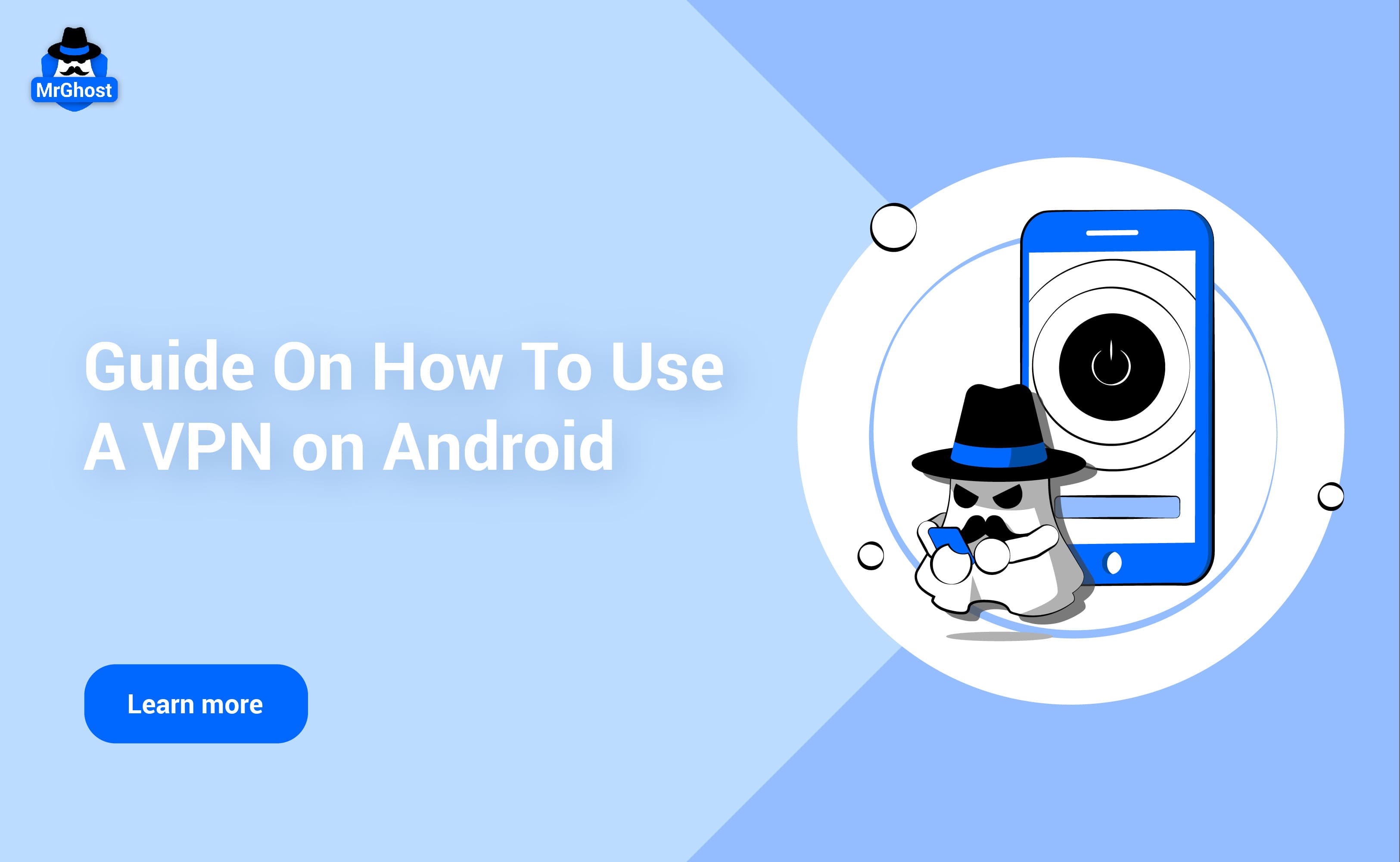
Using a Virtual Private Network (VPN) on your Android device is a great way to enhance privacy, access restricted content, and protect your data while browsing the internet.
Learn more: What Is A VPN?
Why Use a VPN on Android?
There are several reasons why you might want to use a VPN on your Android device. One of the most important is security on public Wi-Fi. When connected to unsecured networks, a VPN encrypts your data, making it much harder for hackers to access sensitive information like passwords or personal details.
Another key benefit is the ability to bypass geo-restrictions. VPNs allow you to access content that may be blocked or restricted in your region, such as streaming services like Netflix, Hulu, or websites like X (formerly Twitter). For those concerned about privacy, anonymous browsing is another advantage. By masking your IP address, a VPN prevents websites and third parties from tracking your browsing habits and location.
Lastly, VPNs can help you avoid throttling by Internet Service Providers (ISPs), who may slow down your connection based on your activities, such as streaming or downloading. A VPN hides your traffic, allowing you to maintain consistent internet speeds.
Continue reading: Why You Need VPN For Your Mobile Phone?
Here’s a simple guide on how to set up and use a VPN on your Android device.
How To Set Up VPN For Android

Photo by Matam Jaswanth on Unsplash
1. Choose a VPN Provider
Before setting up a VPN, you'll need to select a VPN provider. There are many VPN services available, both free and paid. Paid services usually offer more security features, faster speeds, and no data limits, making them preferable for most users.
Some of the most popular Android-compatible VPNs include:
● ExpressVPN: Known for fast speeds and robust security.
● NordVPN: Offers a wide range of servers and strong encryption.
● MrGhost VPN: A solid choice for bypassing geo-blocks, like accessing X (formerly Twitter) in restricted regions.
● Surfshark: Offers unlimited devices and affordable pricing.
● ProtonVPN: A privacy-focused service with a no-logs policy and free tier.
Once you've chosen a VPN, download the app from the Google Play Store.
2. Install the VPN App
To install the VPN app on your Android device:
1. Open the Google Play Store.
2. Search for your VPN provider (e.g., MrGhost VPN, ExpressVPN, NordVPN).
3. Tap on the app and click Install.
4. Once the app is installed, open it from your home screen or app drawer.
3. Sign Up or Log In
● If you are a new user, you'll need to create an account. This typically involves entering your email and choosing a subscription plan (free trials may be available).
● If you already have an account, simply log in using your credentials.
4. Choose a VPN Server
Once logged in, you’ll be directed to the VPN interface, where you can choose a server location. VPN apps generally offer a list of countries or specific servers to connect to.
● To bypass geo-restrictions (e.g., to access streaming content unavailable in your region), select a server in the country where the content is accessible.
● For general privacy or to hide your IP address, choose a server that’s closest to your physical location for the best speed.
Many VPNs also offer a Quick Connect option that automatically connects you to the fastest server available.
Learn more: How To Choose The Right VPN Country?
5. Connect to the VPN
Once you've selected a server:
● Simply tap the Connect button within the app.
● The VPN will start connecting to the server, and once connected, you’ll see an icon (usually a key or lock symbol) in the status bar, indicating that the VPN is active.
At this point, your internet traffic is encrypted, and your IP address is masked.
6. Customize VPN Settings (Optional)
Most VPN apps allow you to customize various settings:
● Auto-connect: Ensures that the VPN connects automatically when your device starts or when you join an unsecured Wi-Fi network.
● Split Tunneling: Allows you to choose which apps use the VPN connection and which do not.
● Kill Switch: Ensures that your internet connection is cut off if the VPN connection drops, preventing accidental exposure of your data.
Explore the app settings to adjust these features based on your needs.
7. Disconnecting the VPN
Once you're done using the VPN, it's easy to disconnect:
● Open the VPN app and tap the Disconnect button.
● Alternatively, swipe down the notification panel and tap the VPN notification to quickly disconnect.
Using VPN Settings in Android Manually
If you don’t want to use a VPN app, Android also allows for manual VPN configuration. Here’s how:
1. Open Android Settings:
a. Go to Settings > Network & Internet > VPN.
b. Tap Add VPN.
2. Enter VPN Information:
a. You’ll need the server address, VPN type (PPTP, L2TP, IPSec, etc.), and login credentials provided by your VPN service.
3. Connect to the VPN:
a. Once the VPN profile is created, tap it to connect.
b. You can also save your credentials for quick access in the future.
Best Practices When Using a VPN
● Use a reputable VPN: Free VPNs may compromise your privacy by logging your data or providing subpar security. Always choose a trusted provider such as MrGhost VPN.
● Enable Kill Switch: To avoid accidental exposure of your data if the VPN connection drops, use the kill switch feature.
● Regularly Update the VPN App: Ensure your VPN app is up-to-date to benefit from the latest security patches.
Conclusion
Using a VPN on Android is straightforward and brings several benefits, especially when it comes to protecting your privacy and accessing restricted content. Whether you're traveling, working remotely, or simply trying to keep your online activity private, a VPN offers a simple and effective solution. Follow this guide to ensure a smooth VPN setup and secure browsing experience.
Experience MrGhost VPN Today!
Ready to take control of your online experience? Sign up for MrGhost VPN today and unlock a world of possibilities. With our commitment to user satisfaction and cutting-edge technology, you can browse, stream, and download with confidence.
Why You Should Use MrGhost VPN
MrGhost VPN stands out as the ideal choice for individuals seeking top-notch privacy, security, and performance. Here's why:
● Blazing Fast Speeds: Enjoy uninterrupted streaming, gaming, and downloads without lag.
● Ironclad Security: Advanced encryption and a strict no-logs policy protect your data.
● Global Server Network: Access content from around the world with our extensive server network.
● User-Friendly App: Easy setup and intuitive interface for hassle-free experience.
● Affordable Plans: Choose from flexible pricing options to suit your needs.
Don't compromise your online freedom. Choose MrGhost VPN and enjoy the ultimate peace of mind. Get it today!