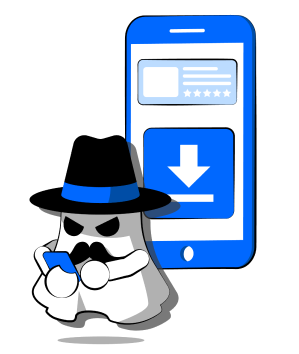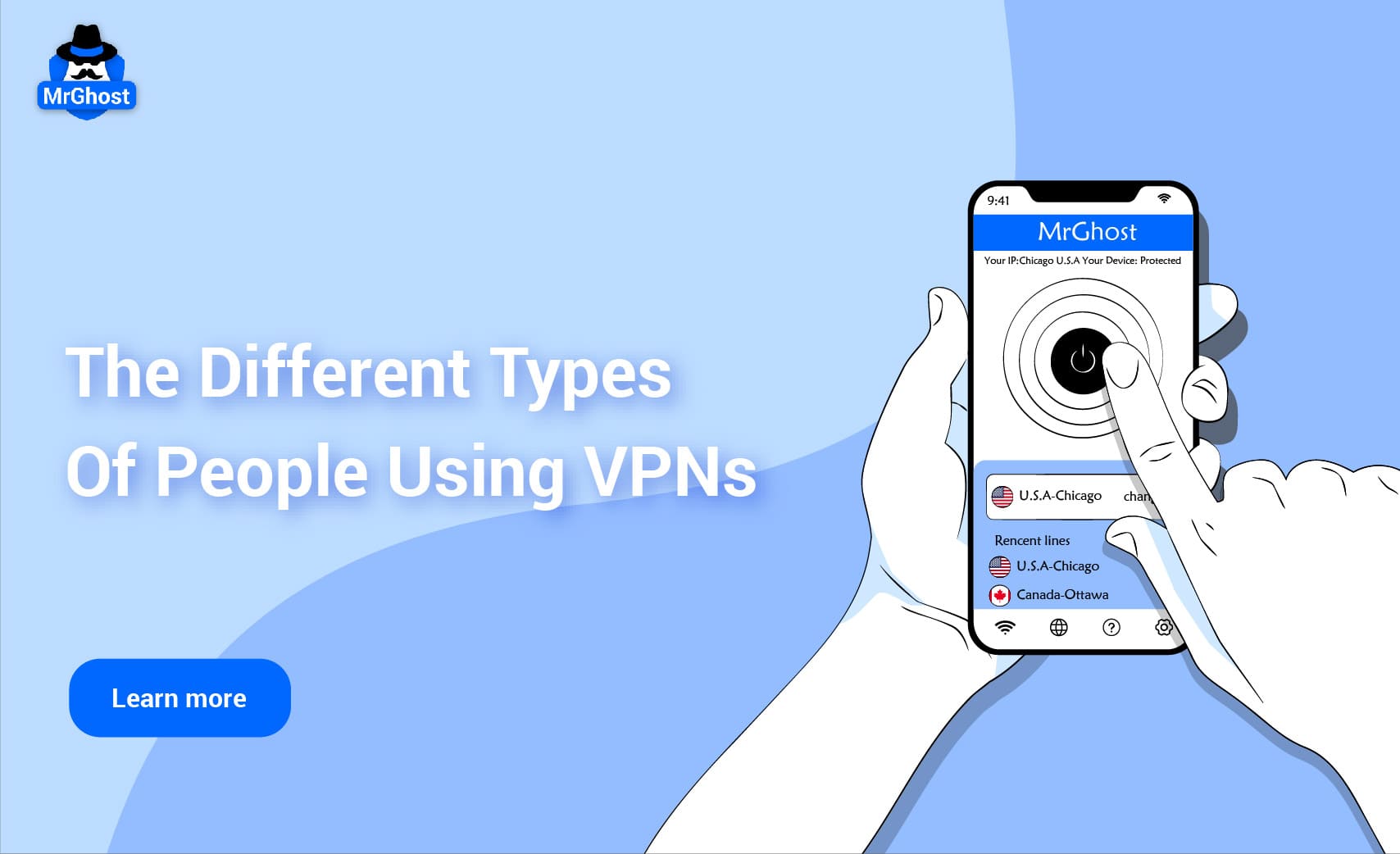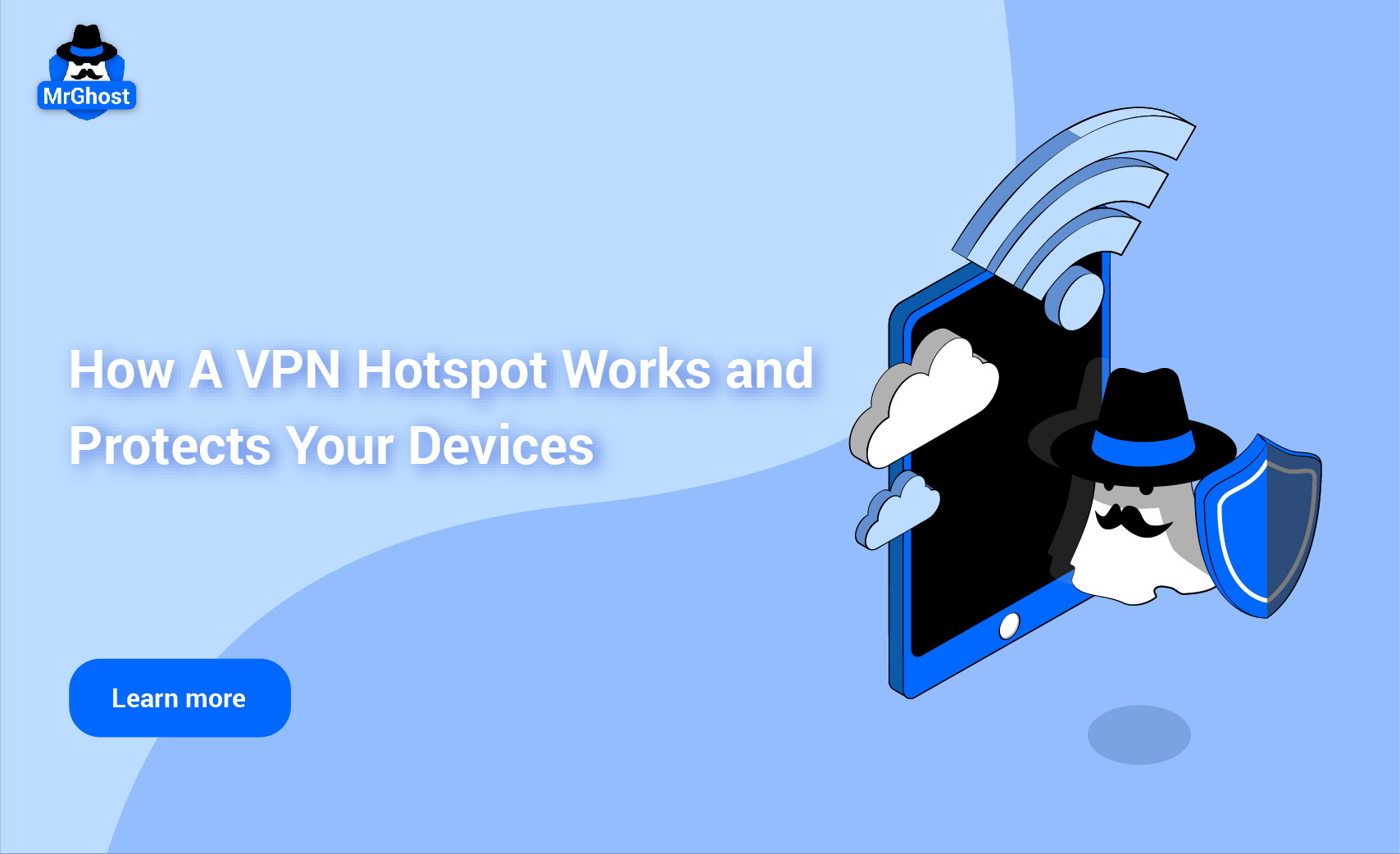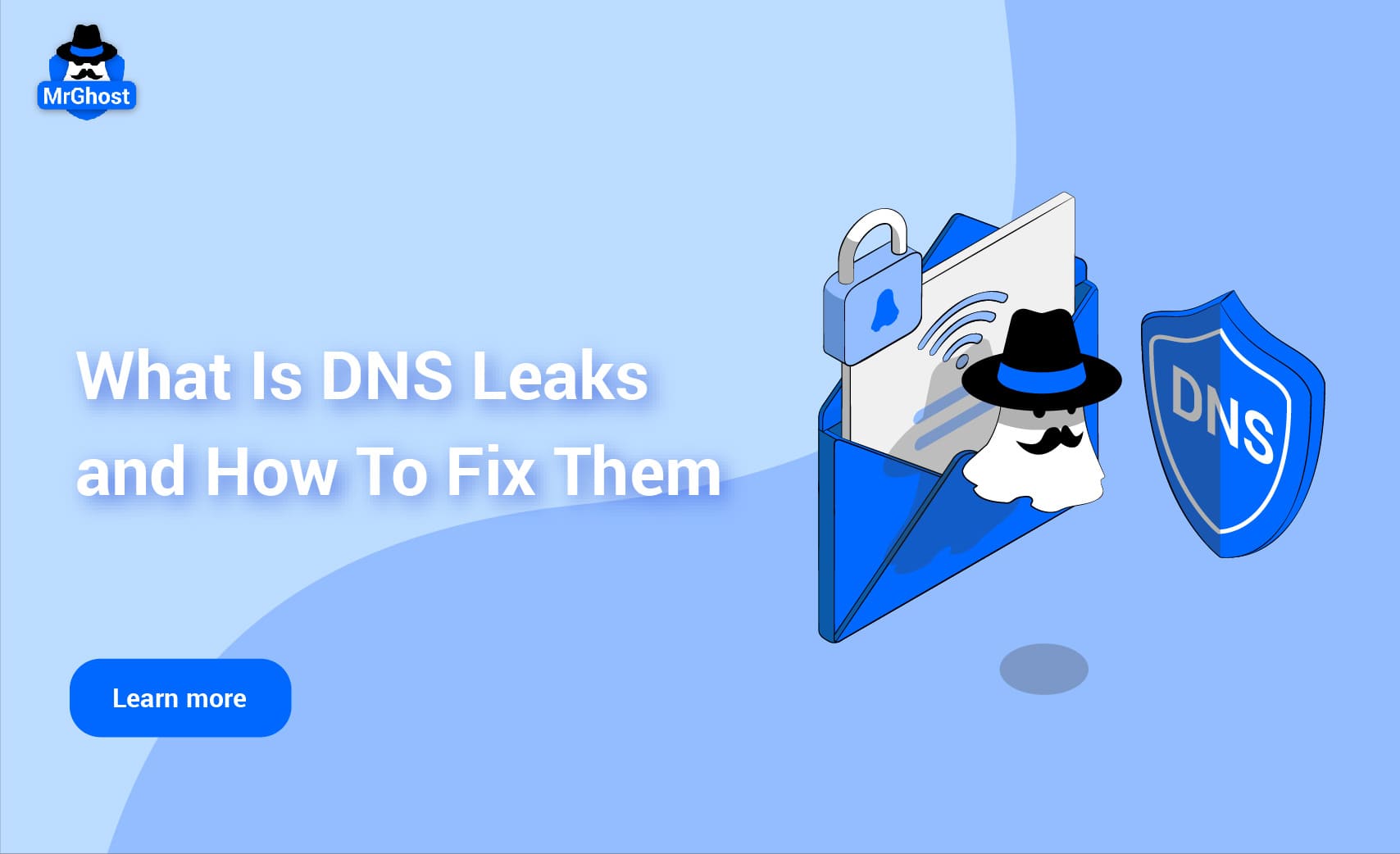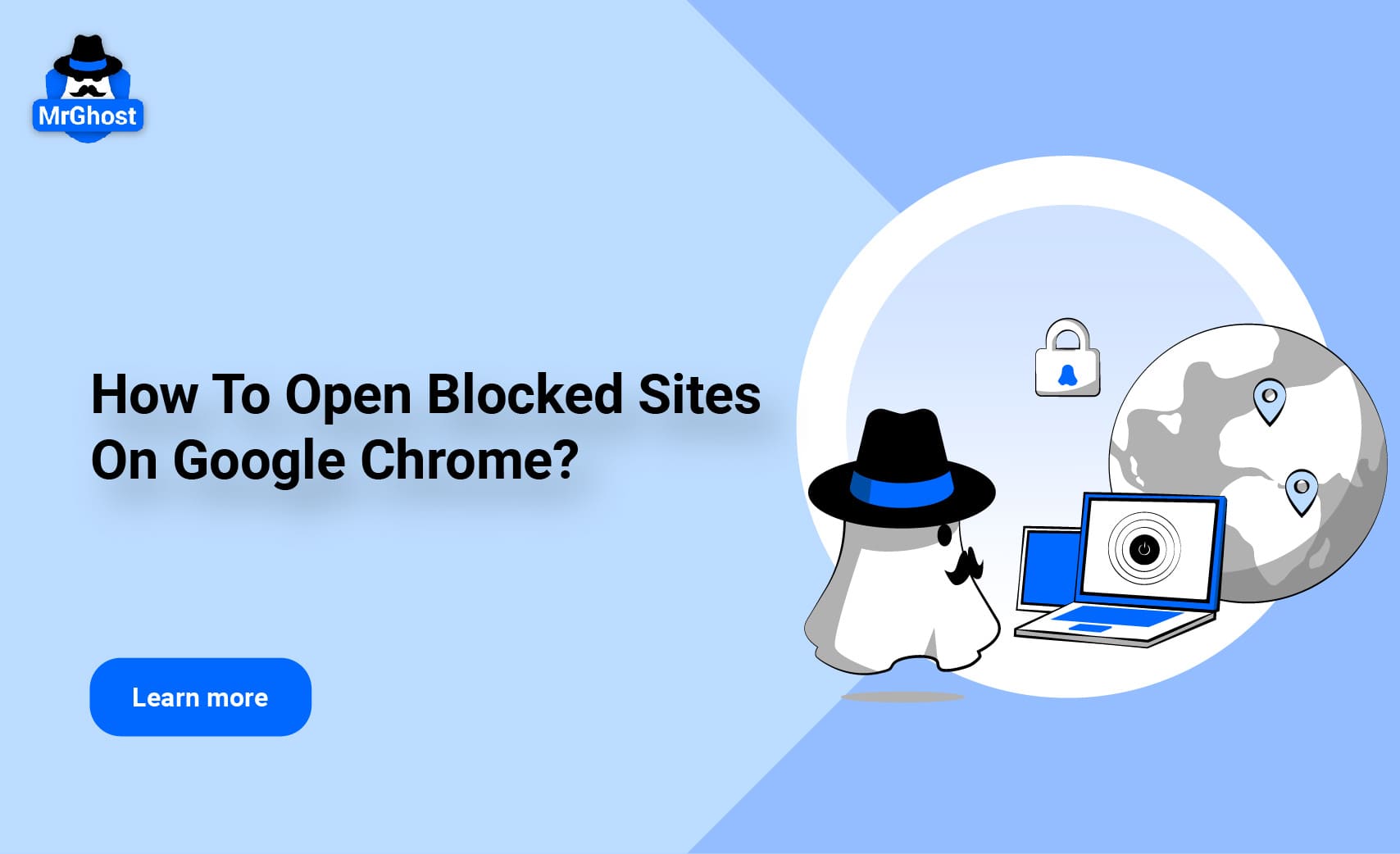
Google Chrome, one of the most widely used web browsers, plays a significant role in safeguarding users from online threats. But what happens when you encounter a blocked website while browsing? Understanding the reasons behind these blocks is essential for navigating the web effectively and ensuring your online safety.
In this article, we’ll explore the various factors that can lead to a website being blocked on Chrome and how to unblock it. Gaining insight into these mechanisms will help you better manage your online experience and address any potential issues that may arise.
Google Chrome Warning Page
Here’s how Chrome typically communicates warnings related to privacy concerns:
1. “Your connection is not private”: This warning appears when Chrome detects that the website does not have a valid SSL certificate or there are issues with the certificate that might compromise security. It may also indicate that the website is not secure and could potentially misuse your personal information.
2. “This site may be harmful”: This message can appear when Chrome identifies that the site might be engaging in practices that compromise user privacy, such as tracking or unauthorized data collection. Chrome’s Safe Browsing technology flags sites that might pose privacy risks to users.
3. “This site is not secure”: This warning is shown when the website does not use HTTPS, indicating that any data transmitted between the site and the user could be vulnerable to interception. This can be a privacy concern if sensitive information is being exchanged.
4. “Deceptive site ahead”: This warning appears if Chrome detects that the website may be engaging in deceptive practices, such as phishing, which can compromise personal information.
In each case, Chrome provides options to go back to safety or to learn more about the issue by clicking on the warning message.
Why Do Websites Get Blocked On Chrome?
If you come across a blocked site on Chrome, you can typically learn more about the reason for the block by clicking on the warning message that appears. Additionally, you can visit Chrome's security and privacy settings for further details and options.
Here are some common reasons for blocked sites:
1. Security Concerns: Chrome might block websites if they are known to distribute malware, phishing scams, or other types of malicious content. Google uses algorithms and reports from users to identify and block these threats.
2. Certificate Issues: Websites with expired or invalid SSL certificates may be blocked because they do not provide a secure connection. Chrome will show a warning page if it detects these issues.
3. Privacy Concerns: Sites that collect personal information without proper security measures or that violate privacy policies may be flagged and blocked.
4. User Settings: Users can manually block websites through Chrome’s settings or using extensions that control which sites are accessible.
5. Network Restrictions: If you're on a network with parental controls or other restrictions, certain sites might be blocked by the network administrator.
6. Content Policies: Websites that violate Chrome’s content policies, such as those hosting illegal or inappropriate content, may be blocked.
7. DNS Issues: Sometimes, problems with the Domain Name System (DNS) can cause websites to be inaccessible, though this is usually more about the site's availability than a deliberate block.
How To Open Blocked Sites on Google Chrome
Encountering a blocked website can be frustrating, but there are a few potential workarounds. However, it's essential to understand that these methods may not always be effective and could pose security risks.
Method 1: Check Chrome Settings (Less Likely to Work)
While it's uncommon, Chrome might have blocked specific websites based on certain permissions. To check:
● Open Chrome and click the three vertical dots in the top right corner.
● Navigate to Settings > Privacy and Security > Site Settings.
● Look for the blocked website under specific permissions like Location, Notifications, etc.
● If found, you might be able to adjust the permission to allow access.
Method 2: Use a VPN (More Effective)
A Virtual Private Network (VPN) is often the most reliable method to bypass website blocks. It encrypts your internet connection and masks your IP address, allowing you to access geo-restricted content.
● Choose a reputable VPN provider. We recommend MrGhost VPN due to its extensive server network spanning multiple countries.
● Install the VPN app on your device.
● Connect to a server in a location where the website is accessible.
Method 3: Use a Proxy Server (Less Reliable)
A proxy server functions as an intermediary between your device and the internet. When you use a proxy, your internet requests are routed through the proxy server, which then makes the request on your behalf and sends the response back to you. This setup can mask your IP address and may help in bypassing certain types of website blocks or restrictions.
How Proxy Servers Works:
1. Request Forwarding: When you enter a website URL into your browser, the request is sent to the proxy server first.
2. Request Processing: The proxy server forwards this request to the target website as if it were the original requester.
3. Response Handling: The website’s response is sent back to the proxy server.
4. Delivery to User: The proxy server then forwards the website’s response back to your device.
Method 4: Change DNS Settings (Less Common)
Modifying your DNS settings might work in certain cases, but it's generally less reliable than VPNs or proxies. DNS, or Domain Name System, is essentially the phonebook of the internet, translating human-readable domain names (like http://www.example.com) into IP addresses that computers use to identify each other on the network.
How DNS Settings Affect Website Access:
1. DNS Resolution: When you enter a URL in your browser, your device sends a DNS request to a DNS server to resolve the domain name into an IP address.
2. DNS Server Responses: The DNS server responds with the IP address associated with the domain name, allowing your device to connect to the website.
3. Blocked Domains: In some cases, DNS servers, particularly those controlled by ISPs or network administrators, may block access to certain domains by failing to resolve their IP addresses.
Changing DNS Settings
By changing your DNS settings to use a different DNS server, you may be able to bypass restrictions imposed by your current DNS provider. Here’s how it works:
1. Choose an Alternative DNS Provider
There are several public DNS services available that might bypass local restrictions or offer enhanced features. Examples include:
a. Google Public DNS: 8.8.8.8 and 8.8.4.4
b. Cloudflare DNS: 1.1.1.1 and 1.0.0.1
c. OpenDNS: 208.67.222.222 and 208.67.220.220
2. Change DNS Settings on Your Device:
a. Windows:
i. Open Control Panel > Network and Sharing Center > Change adapter settings.
ii. Right-click on your active network connection and select Properties.
iii. Select Internet Protocol Version 4 (TCP/IPv4) and click Properties.
iv. Choose "Use the following DNS server addresses" and enter the addresses of the alternative DNS provider.
v. Click OK and restart your connection.
b. Mac:
i. Go to System Preferences > Network.
ii. Select your active network connection and click Advanced.
iii. Go to the DNS tab and click the + button to add the new DNS addresses.
iv. Click OK and Apply.
3. Change DNS Settings on Your Router:
This will apply the DNS change to all devices connected to your network.
a. Access your router’s web interface (usually via its IP address like 192.168.1.1).
b. Locate the DNS settings section and enter the addresses of the alternative DNS provider.
c. Save the changes and restart your router.
Things To Consider
When encountering blocked websites, several methods can help you regain access. However, each method comes with its own set of considerations
●Legal and Ethical Implications: Be aware of the potential legal and ethical consequences of accessing blocked content.
●Security Risks: Some methods to bypass blocks can expose you to security vulnerabilities or compromise your personal information.
●Network Policies: Many networks (schools, workplaces) have strict policies against bypassing blocks.
Conclusion
Ultimately, the effectiveness of these methods varies depending on the nature of the block in place. If you continue to encounter difficulties, it may be necessary to explore alternative solutions or consult with your network administrator to address the issue in compliance with relevant policies and regulations. Balancing the need to access restricted content with the potential risks and responsibilities involved is essential for a safe and lawful online experience.
Experience MrGhost VPN Today!
Ready to take control of your online experience? Sign up for MrGhost VPN today and unlock a world of possibilities. With our commitment to user satisfaction and cutting-edge technology, you can browse, stream, and download with confidence.
Why You Should Use MrGhost VPN
MrGhost VPN stands out as the ideal choice for individuals seeking top-notch privacy, security, and performance. Here's why:
● Blazing Fast Speeds: Enjoy uninterrupted streaming, gaming, and downloads without lag.
● Ironclad Security: Advanced encryption and a strict no-logs policy protect your data.
● Global Server Network: Access content from around the world with our extensive server network.
● User-Friendly App: Easy setup and intuitive interface for hassle-free experience.
● Affordable Plans: Choose from flexible pricing options to suit your needs.
Don't compromise your online freedom. Choose MrGhost VPN and enjoy the ultimate peace of mind. Get it today!