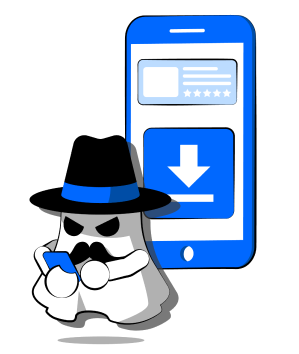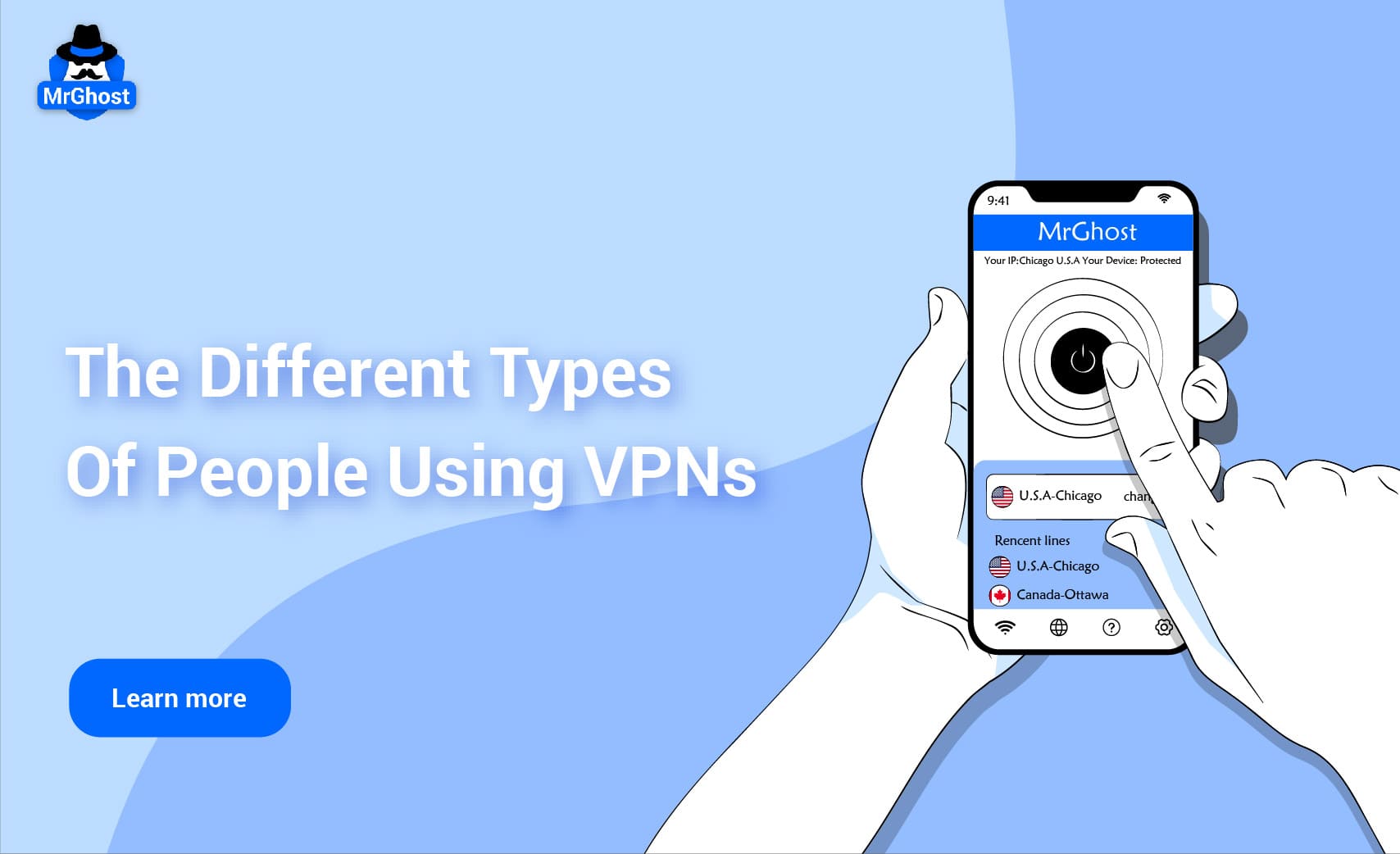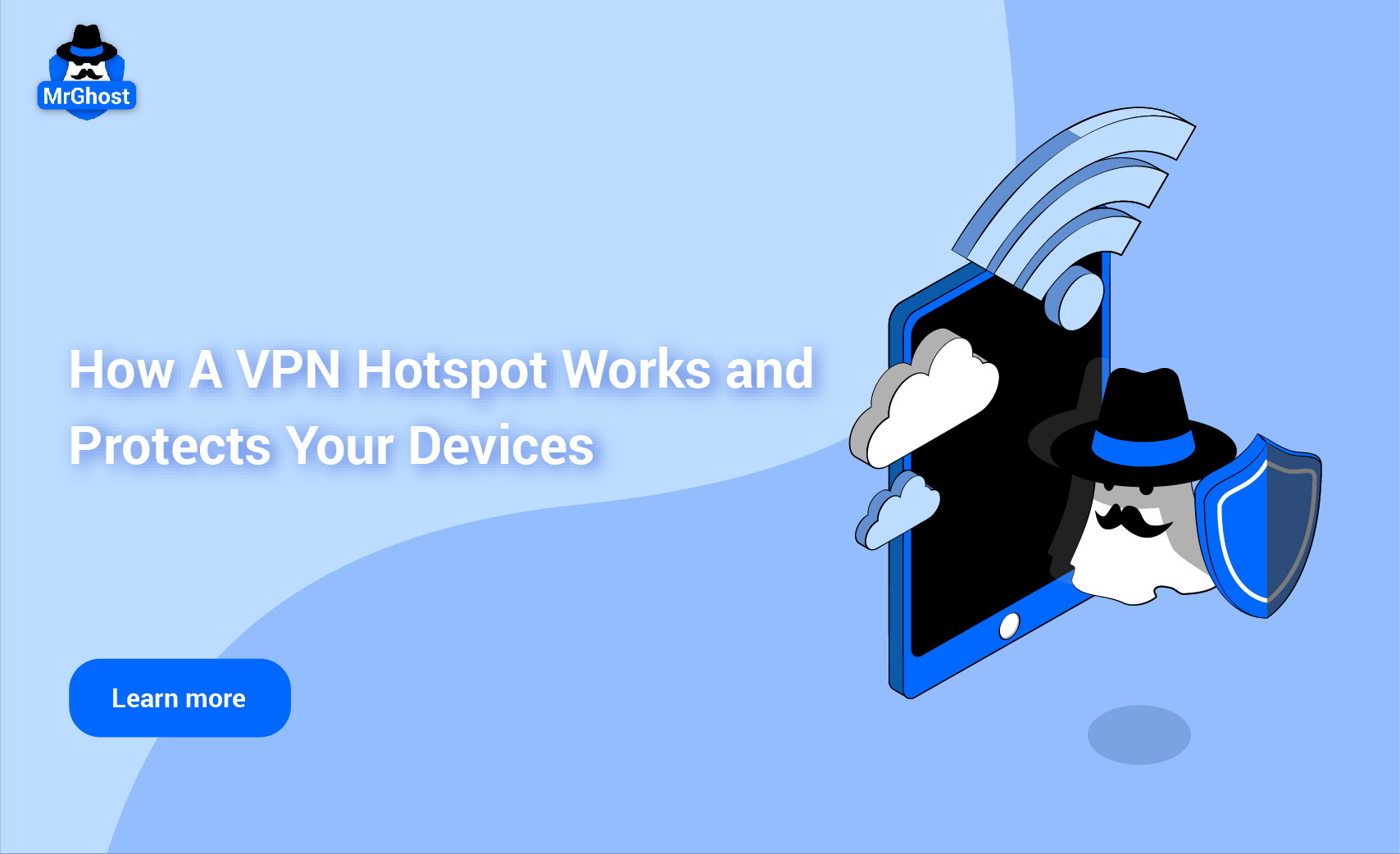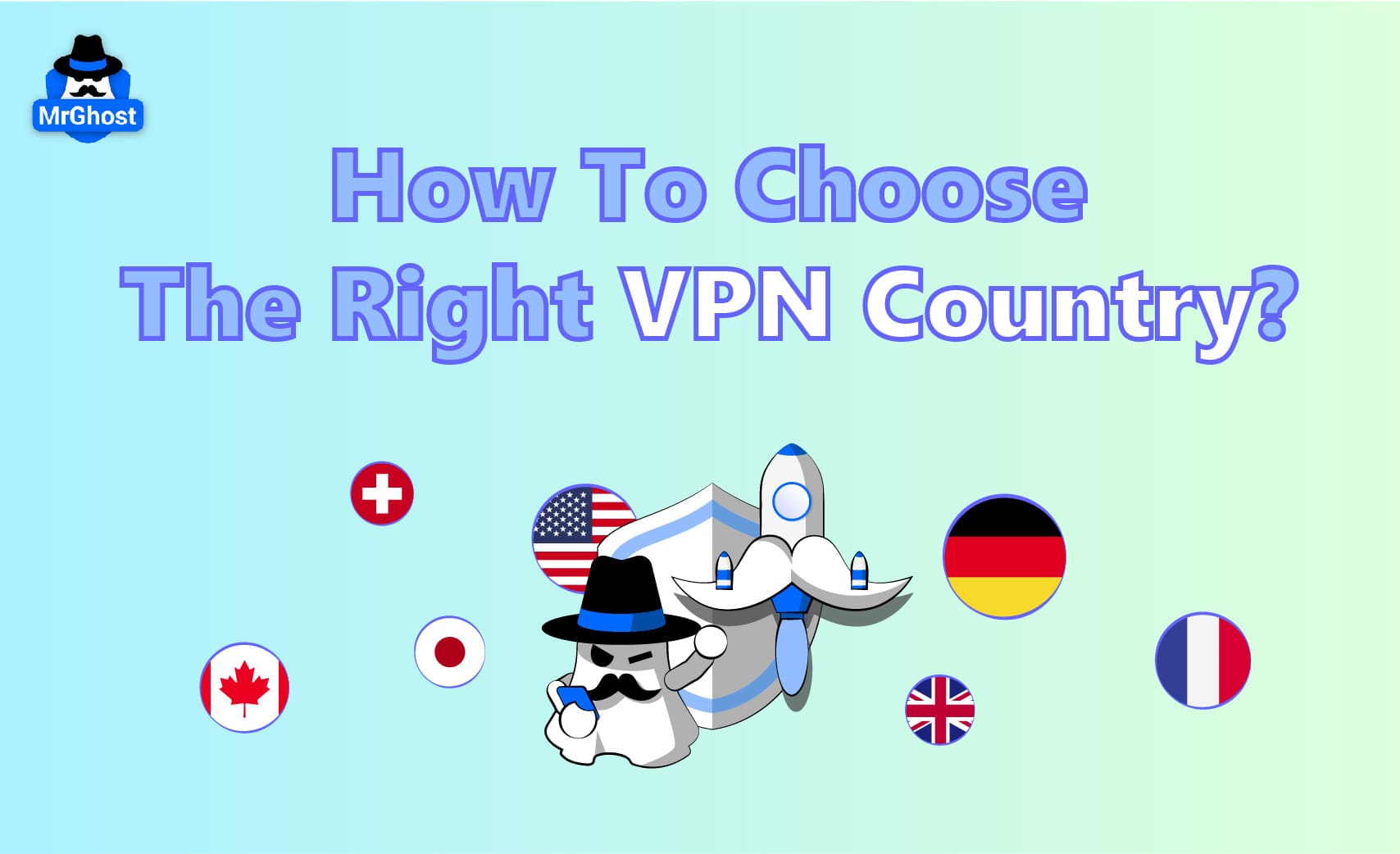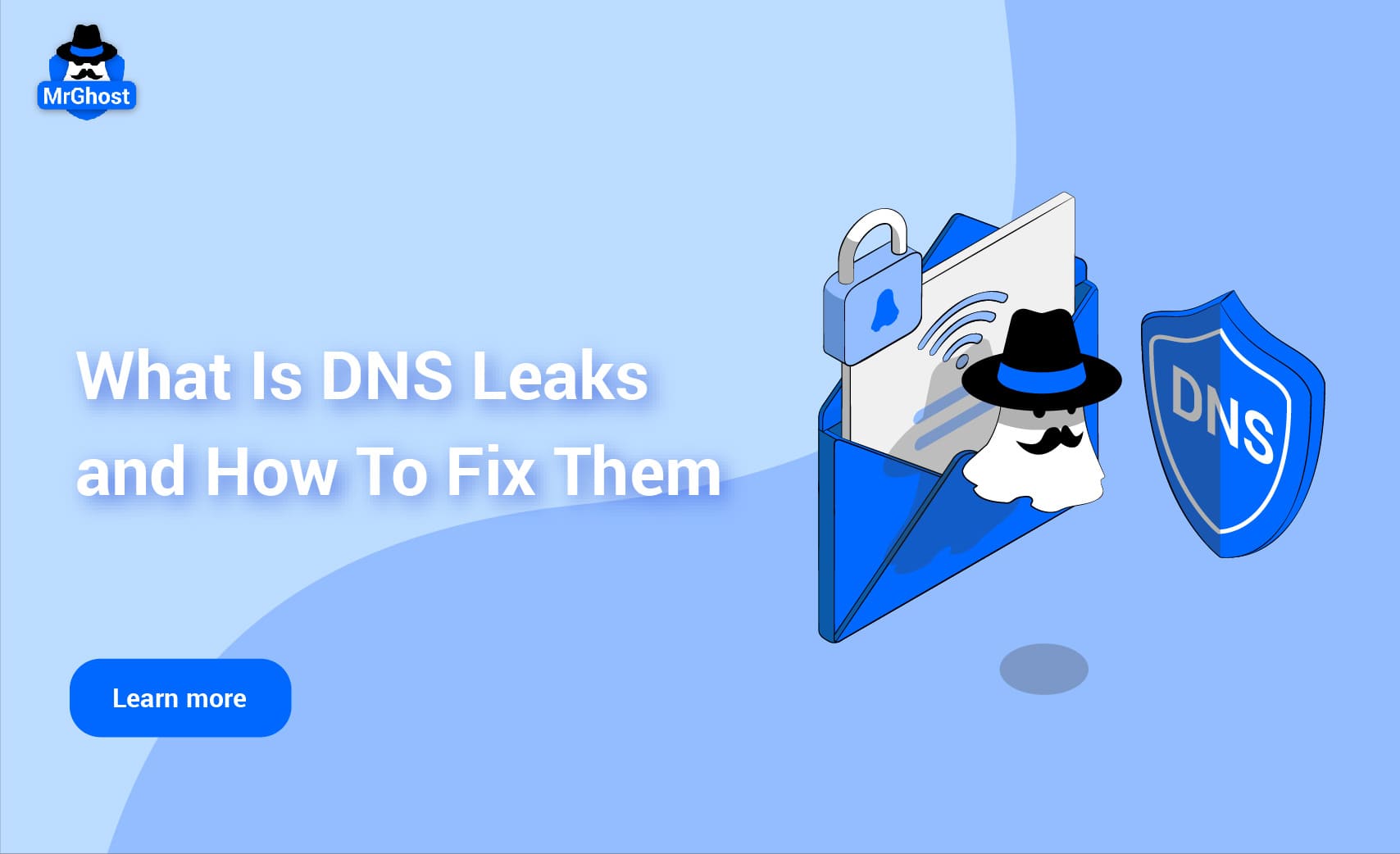
What is a DNS Leak?
Why Should You Care About DNS Leaks?
How Do DNS Leaks Happen?
How to Check for DNS Leaks
How to Fix a DNS Leak
Troubleshooting DNS Leaks by Platform
We live in a world where privacy feels like a distant, almost impossible dream. Every day, we give pieces of ourselves away without thinking twice—whether it’s our data, our preferences, or even our digital footprints. We click, we scroll, we search, and we’re tracked.
A VPN promises protection, a shield to keep us hidden in a vast sea of information. But what happens when that shield fails? What happens when our data leaks out in ways we can’t control? That is what happened when there is DNS leaks.
A DNS leak isn’t just a technical issue—it’s a vulnerability in your privacy armor. It’s the moment when you think you’re protected but, in reality, you’re not.
Here’s what you need to know about DNS leaks and, more importantly, how to deal with them.
What is a DNS Leak?
DNS (Domain Name System) is what helps your device translate human-friendly website names (like "example.com") into the machine-readable IP addresses that actually get you where you need to go. When you're using a VPN, all of your internet traffic—your browsing, your searches, your data—should be funneled through the encrypted tunnel the VPN creates. The VPN ensures that your ISP can’t track what you’re doing.
But a DNS leak happens when those queries slip out of the tunnel and go directly to your Internet Service Provider’s (ISP) servers, exposing your online activity.
This is a problem, because a DNS leak reveals to your ISP or anyone else watching what sites you’re visiting, even though your traffic might still be encrypted. It’s like you’re hiding in plain sight.
Why Should You Care About DNS Leaks?
DNS leaks betray the very reason you use a VPN in the first place: to protect your privacy.
If you're using a VPN to shield your browsing, but your DNS requests are being exposed, then what’s the point?
DNS leaks undermine the privacy you’re trying to protect. Imagine standing in a crowd wearing a mask—except the moment you look at your phone, everyone can still see what you’re looking at. That’s the danger here.
It’s one thing for someone to see your internet traffic; it’s another for them to see exactly what websites you’ve visited. Your ISP, advertisers, or anyone with the ability to monitor your traffic, they all get to know what you’re doing online.
How Do DNS Leaks Happen?
The answer is simple: they happen when something goes wrong. A DNS leak isn’t some inevitable truth of the digital age. It’s a glitch, a failure of your VPN to properly route your DNS queries.
Here’s how it usually happens:
1. VPN Configuration Issues: Not all VPNs do what they’re supposed to. Sometimes, a VPN just doesn’t route your DNS requests properly, meaning your DNS queries get sent out into the open. This can happen because the VPN isn’t equipped to handle DNS properly or because it defaults to using your ISP’s DNS servers.
2. IPv6 Traffic: Most devices use IPv4, but as the internet grows, IPv6 has become more common. The problem is, your VPN might not be configured to handle IPv6 traffic properly, and that traffic can slip outside the VPN’s encryption, creating an opportunity for DNS leakage.
3. Split Tunneling: Some VPNs let you selectively route certain apps or data outside the VPN tunnel. While this is convenient, it means that your DNS queries might not be going through the secure tunnel, leaving them exposed.
4. VPN Connection Drops: This one is straightforward. If your VPN connection drops temporarily, your device might revert to using the default DNS servers until the VPN reconnects, which leads to a leak. It’s a temporary failure, but it’s enough to expose you.
How to Check for DNS Leaks
If you’re reading this and thinking, Do I have a DNS leak?, the good news is there’s an easy way to check. You don’t need to be a tech expert to see if your VPN is doing its job.
1. Run a DNS Leak Test: Go to DNS leak test and run a Standard Test or Extended Test.
a. Alternatively, head over to IP/DNS Detect - What is your IP, what is your DNS, what informations you send to websites. and scroll down to the DNS section. It’ll tell you exactly which DNS servers your device is using.
If the test shows that your ISP’s DNS servers are listed, you’ve got a leak. If the servers match those provided by your VPN, then you’re safe.
How to Fix a DNS Leak
So, you’ve confirmed that a leak exists. Now what? Well, don’t throw your VPN out the window just yet. The good news is that DNS leaks are fixable. Here’s what you can do:
1. Enable DNS Leak Protection
Most VPNs have a built-in feature called DNS leak protection. This feature ensures that DNS queries are sent through the secure tunnel, even if something goes wrong. Make sure it’s enabled. If it’s not, then you might want to find a VPN that offers it. No excuses here.
2. Use a Reliable DNS Server
Sometimes, your VPN might not be set up to use secure DNS servers. This is easy to fix by manually configuring your DNS settings. Set your DNS servers to a trusted, third-party provider like:
● Google DNS: 8.8.8.8 and 8.8.4.4
● Cloudflare DNS: 1.1.1.1 and 1.0.0.1
● OpenDNS: 208.67.222.222 and 208.67.220.220
You can configure these directly within your VPN app or through your device’s network settings.
3. Disable IPv6
IPv6 might not be fully supported by your VPN. If that’s the case, it could be causing a leak. Disable IPv6 on your device to ensure that only IPv4 traffic is routed through your VPN.
● Windows: Go to Network and Sharing Center > Change Adapter Settings > Right-click on your connection > Properties > Uncheck Internet Protocol Version 6 (TCP/IPv6).
● macOS: Go to System Preferences > Network > Advanced, and under TCP/IP, set Configure IPv6 to Off.
4. Disable Split Tunneling
Split tunneling is useful if you want some apps to bypass the VPN, but it can cause DNS leaks. Make sure that your VPN is set to route all traffic—including DNS queries—through the secure tunnel. This is called Full Tunnel Mode.
5. Enable a Kill Switch
If your VPN drops unexpectedly, you want to make sure your device isn’t using unprotected DNS queries. That’s where the kill switch comes in. It’ll automatically cut off your internet connection if the VPN fails, preventing DNS leaks. Enable this in your VPN settings.
6. Reinstall or Update Your VPN
If all else fails, try updating or reinstalling your VPN. Sometimes, bugs or old versions of the software might be causing the problem. Update to the latest version or start fresh to fix any issues.
Troubleshooting DNS Leaks by Platform
Now, let’s get more specific. Here’s how you can troubleshoot DNS leaks on Windows, macOS, Android, and iOS:
On Windows:
1. Disable IPv6: Go to Network and Sharing Center > Change Adapter Settings. Right-click your connection, choose Properties, and uncheck Internet Protocol Version 6 (TCP/IPv6).
2. Set DNS Servers: Open Network and Sharing Center > Change Adapter Settings > Right-click your connection > Properties > Internet Protocol Version 4 (TCP/IPv4) > Use the DNS settings mentioned above.
3. Check for Leaks: Visit a DNS leak test site like DNS leak test and see if your DNS is exposed.
On macOS:
1. Disable IPv6: Go to System Preferences > Network > Advanced, and under TCP/IP, set Configure IPv6 to Off.
2. Set DNS Servers: Go to System Preferences > Network > Advanced, and under the DNS tab, add the DNS servers you prefer (e.g., Google DNS, Cloudflare).
3. Check for Leaks: Use IP/DNS Detect - What is your IP, what is your DNS, what informations you send to websites. to see if your DNS queries are leaking.
On Android:
1. Disable IPv6: This is trickier on Android, as there’s no simple toggle. The best option is to ensure your VPN has IPv6 leak protection enabled.
2. Set DNS Servers: Some Android VPN apps allow you to set custom DNS servers directly in the app settings. Alternatively, change your DNS settings manually in Wi-Fi settings by holding down the network and choosing Advanced options.
3. Check for Leaks: Use the DNS Leak Test app or a website like DNS leak test.
On iOS:
1. Disable IPv6: This is not possible to turn off system-wide on iOS. Your VPN should handle this for you, so make sure it’s up to date and supports IPv6 leak protection.
2. Set DNS Servers: Go to Settings > Wi-Fi, then tap the info icon next to your network. Under Configure DNS, select Manual and add your preferred DNS servers.
3. Check for Leaks: Use the DNS Leak Test app or visit IP/DNS Detect - What is your IP, what is your DNS, what informations you send to websites. in your browser.
Conclusion
DNS leaks are a violation of your privacy. They expose your online activities, even if your traffic is encrypted. The steps to fix them are simple, but they require you to take control of your VPN settings and ensure that your connection is fully secured.
Privacy isn’t a luxury—it’s a necessity. If you're using a VPN to protect your data, make sure that protection extends to your DNS queries as well. Don't let a leak undo all the work you've done to secure yourself. The digital world might not be the safest place, but with a little care, it can be a little less dangerous.
Experience MrGhost VPN Today!
Ready to take control of your online experience? Sign up for MrGhost VPN today and unlock a world of possibilities. With our commitment to user satisfaction and cutting-edge technology, you can browse, stream, and download with confidence.
Why You Should Use MrGhost VPN
MrGhost VPN stands out as the ideal choice for individuals seeking top-notch privacy, security, and performance. Here's why:
● Blazing Fast Speeds: Enjoy uninterrupted streaming, gaming, and downloads without lag.
● Ironclad Security: Advanced encryption and a strict no-logs policy protect your data.
● Global Server Network: Access content from around the world with our extensive server network.
● User-Friendly App: Easy setup and intuitive interface for hassle-free experience.
● Affordable Plans: Choose from flexible pricing options to suit your needs.
Don't compromise your online freedom. Choose MrGhost VPN and enjoy the ultimate peace of mind. Get it today!